Yes, go to the GALLERY MANAGER / UPLOAD + PREVIEW / GALLERY PREFERENCES and untick Pin artworks to eyeline. Then artworks are able to be positioned above and below each other, using the grid feature to align them.
See a tutorial on this here.
Files should be at least 2048 pixels in the longest dimension. Save in .jpg .png .tiff and gif formats at maximum quality, do not compress. We don’t currently support transparency or gif animation.
For the best results, the images must be cropped, sharply focussed and evenly lit.
Maximum file size 50MB.
The sides of a canvas can be coloured separately in an Artwork’s Edit window directly under the Choose Canvas Shape.
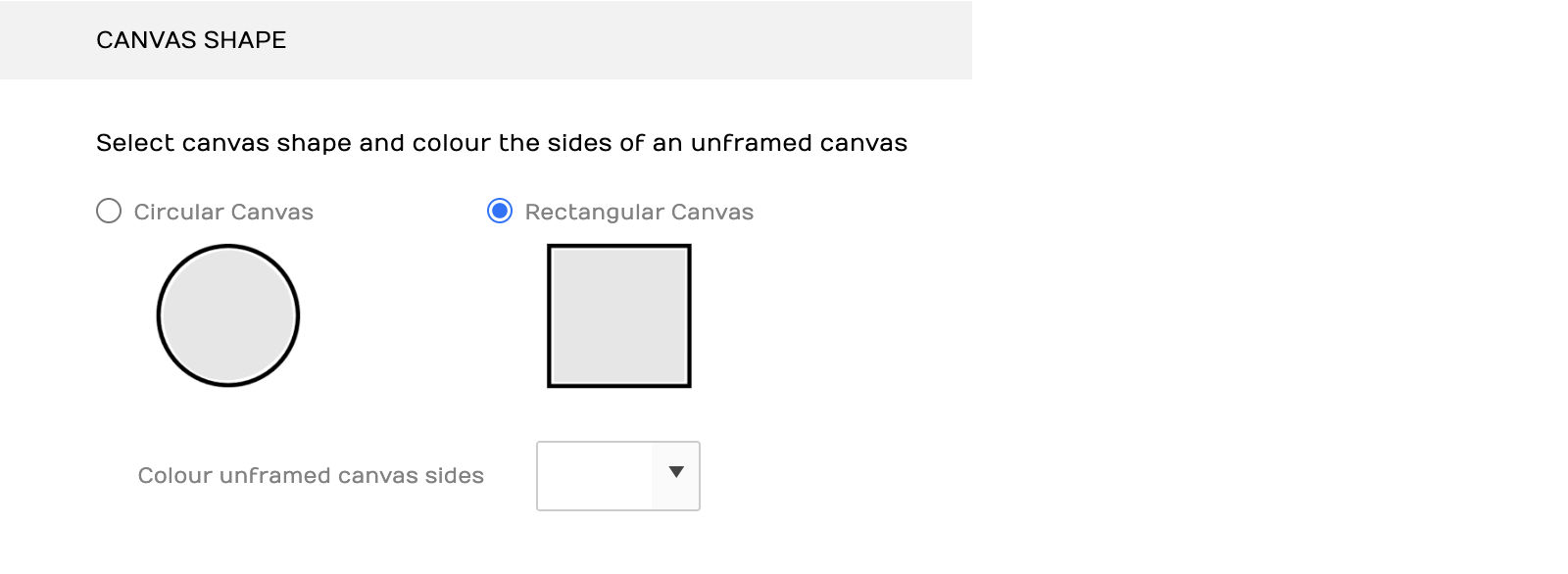
Yes, go to the GALLERY MANAGER / UPLOAD + PREVIEW / GALLERY PREFERENCES and untick Pin artworks to eyeline. Then artworks are able to be positioned above and below each other, using the grid feature to align them.
See a tutorial on this here.
Yes, you are able to cancel your subscription at any time during your current period.
If you have purchased a monthly subscription it will not renew if it has been cancelled.
Login and go to ‘MY ACCOUNT’.
To cancel your subscription, select the ‘Cancel’ button beside your active gallery or add on. Once the subscription has been cancelled your gallery will stay active until the end of the current period.
You can ‘Cancel’ soon after the subscription has begun (allow 24hours), and still maintain full access to the gallery until the subscription expires.

