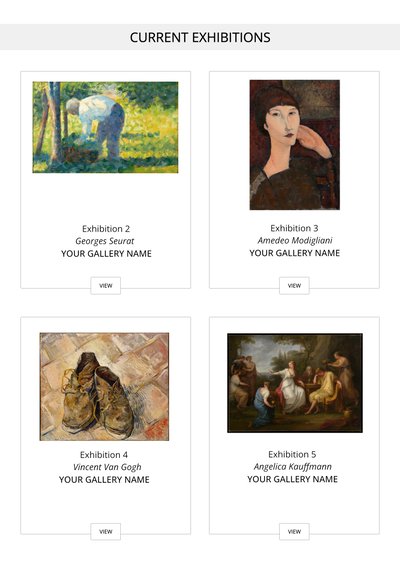
Now each gallery can hold up to five exhibitions concurrently there are many different ways for you to utilise this newly available exhibition space. To help you understand how this highly flexible new feature can be utilised, we have outlined a few examples below.
HOW IT WORKS
The first exhibition to open in the gallery is the one labelled Featured.
Visitors can then select another exhibition - labelled Current or Past - in the same gallery using the MORE EXHIBITIONS button.
You can choose these labels via the Gallery & Exhibitions page or when you publish an exhibition.
HERO IMAGE
The image shown to represent the exhibition in the Gallery directory can be changed by choosing an artwork in each exhibition to be the HERO image.
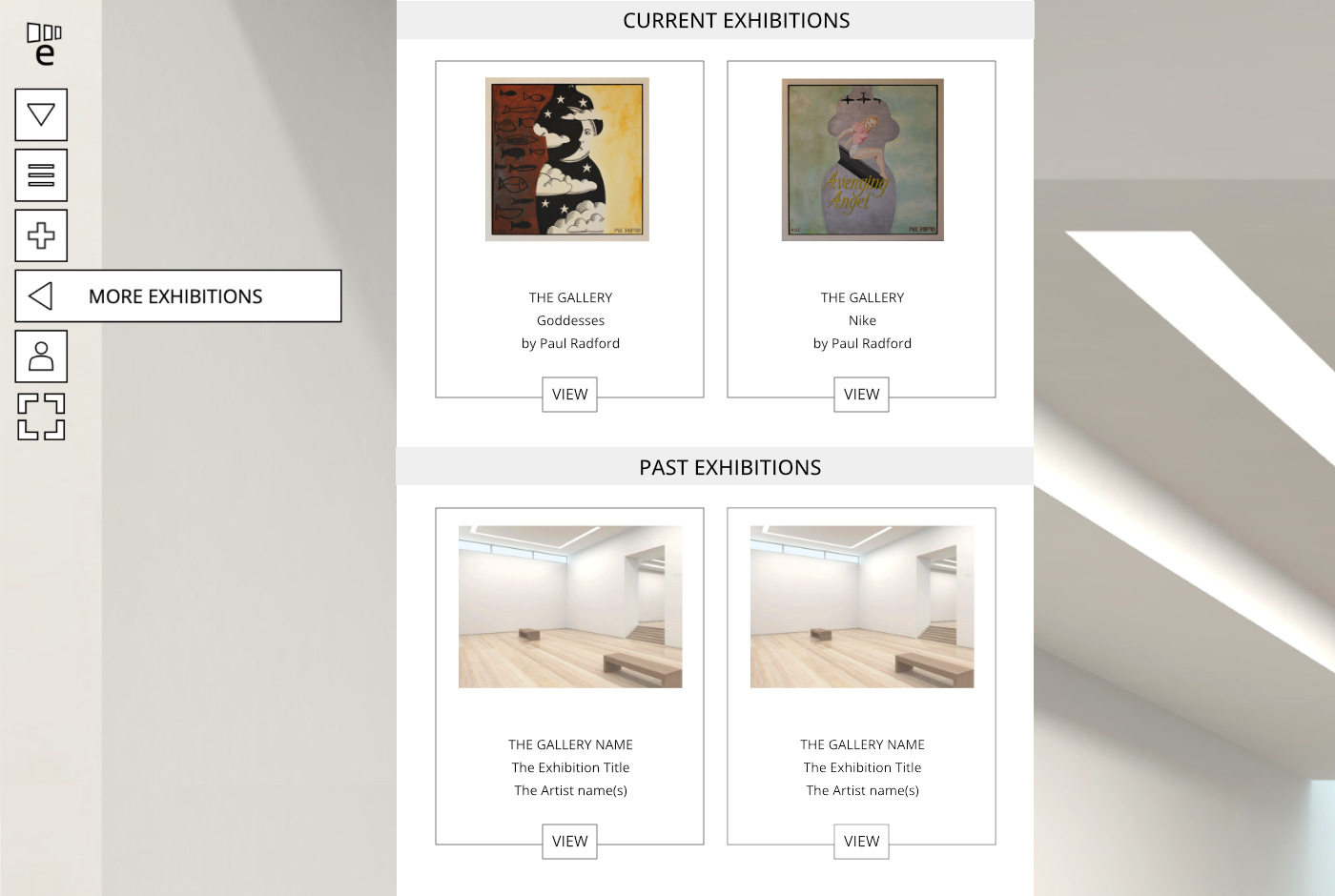
CREATE A DIGITAL TWIN
Gallerists can create an online version of their current bricks and mortar show whilst also giving access to four more exhibitions in the same gallery.
The additional exhibitions could be curated from your stockroom, by other artists in the gallery stable or a mix with previously held Past exhibitions.
VOTE OR LIKE CAMPAIGN
Running a Vote or Like campaign using two or more of your exhibitions will inform and engage your visitors about your work, whilst giving you valuable feedback.
Before starting, you will need to decide on a duration for each exhibition.
Use this period when setting up the opening and closing dates for each show. The duration can be as short as a day or as long as you wish.
1. Start by creating two or more exhibitions in your gallery. Turn on the Vote or Like button for each artwork.
2. Publish the first exhibition with the label Featured.
3. Then Publish the other exhibitions you created. These will automatically be labelled as Current. Because you don’t want these exhibitions to show yet, re-label all the current exhibitions as Closed.
4. Promote the Featured exhibition using the PROMOTE GALLERY tools.
5. At the end of the period you can close it by labelling it Closed.
Now label the next exhibition you want to open as Featured and Promote that.
6. Repeat the closing and featuring for the other exhibitions.
7. When you close the last exhibition, check your analytics for the most Voted or Liked artworks.
8. Now you can curate an exhibition with the most popular works from both exhibitions.
GROUP SHOWS
For larger or group shows, the ability to spread the exhibition across all five spaces will allow you to give breathing space to each of the works and room to add titles, larger editorials and graphics to the walls of the gallery.
FIVE INDIVIDUAL SHOWS
Exhibit up to five artists and curate an exhibition for each of them. These could be mounted and run concurrently with each exhibition themed by style or subject. To create difference, make each space custom coloured, place graphics on the walls and use text to create a unique style for each.
FEATURED AND PAST EXHIBITIONS
Artists with a large body of work can use the featured exhibition to exhibit their latest work, whilst using some or all of the other four spaces to show their Past exhibitions.
SET AND FORGET
Exhibitions can be published with a future date for them to open. This is a very useful feature if you have several exhibitions that you want to open automatically, on specific dates to synchronise with your marketing schedule.
To achieve this simply add an opening and a closing date for an exhibition when you publish it.
When you are setting a date - you can also set its label status to - Featured / Current / Past / Closed.
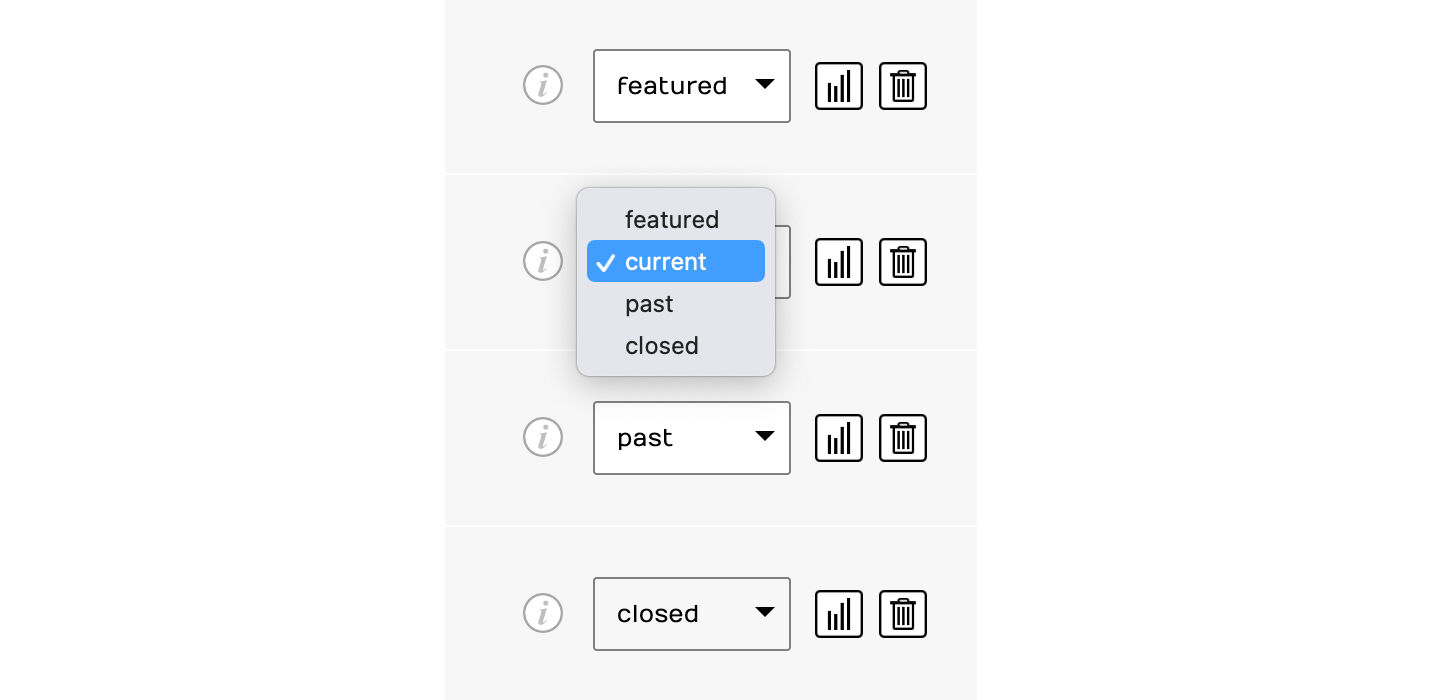
Once an exhibition reaches its opening date it will replace the currently Featured exhibition, making it the first to open in your embedded gallery or via the published link. Easy!